Create React App - Part-2
Less to Learn
You don't need to learn and configure many build tools. Instant reloads help you focus on development. When it's time to deploy, your bundles are optimized automatically.
Only One Dependency
Your app only needs one build dependency. We test Create React App to make sure that all of its underlying pieces work together seamlessly – no complicated version mismatches.
No Lock-In
Under the hood, we use Webpack, Babel, ESLint, and other amazing projects to power your app. If you ever want an advanced configuration, you can ”eject” from Create React App and edit their config files directly.
Get started in seconds
Whether you’re using React or another library, Create React App lets you focus on code, not build tools.
To create a project called my-app, run this command:
npx create-react-app my-app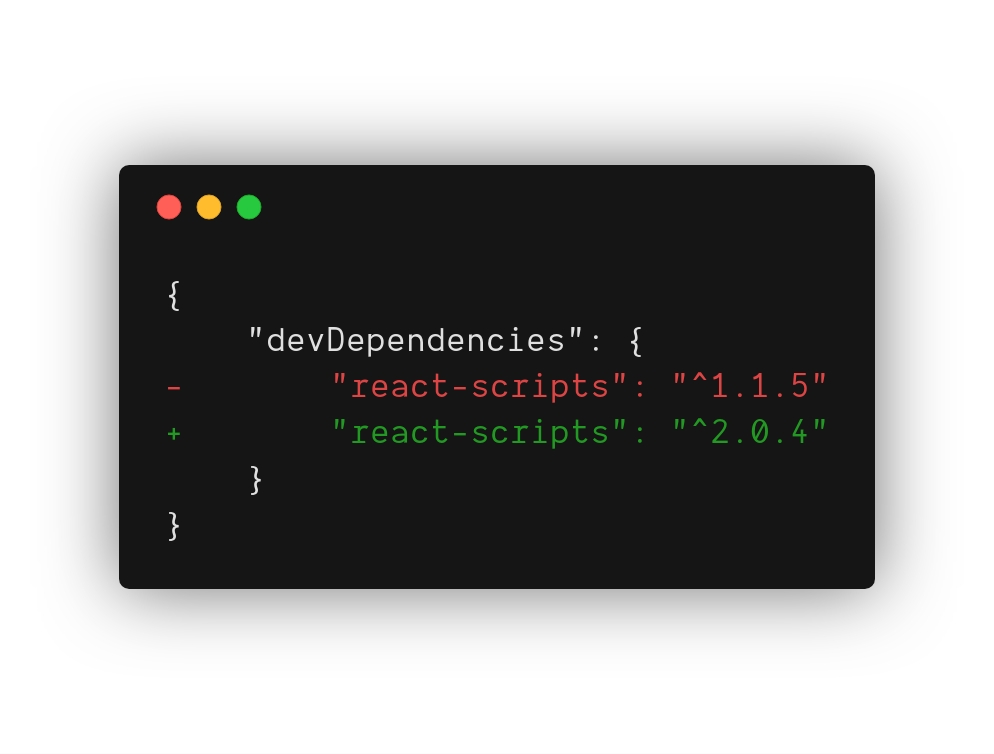
Easy to maintain
Updating your build tooling is typically a daunting and time-consuming task. When new versions of Create React App are released, you can upgrade using a single command:
Quick Start
If you've previously installed
create-react-appglobally vianpm install -g create-react-app, we recommend you uninstall the package usingnpm uninstall -g create-react-appto ensure thatnpxalways uses the latest version.
(npx comes with npm 5.2+ and higher, see instructions for older npm versions)
Then open http://localhost:3000/ to see your app.
When you’re ready to deploy to production, create a minified bundle with npm run build.
Get Started Immediately
You don’t need to install or configure tools like Webpack or Babel. They are preconfigured and hidden so that you can focus on the code.
Just create a project, and you’re good to go.
Creating an App
You’ll need to have Node >= 8.10 on your local development machine (but it’s not required on the server). You can use nvm (macOS/Linux) or nvm-windows to easily switch Node versions between different projects.
To create a new app, you may choose one of the following methods:
npx
(npx comes with npm 5.2+ and higher, see instructions for older npm versions)
npm
npm init <initializer> is available in npm 6+
Yarn
yarn create is available in Yarn 0.25+
Creating a TypeScript app
Follow our Adding TypeScript documentation to create a TypeScript app.
Output
Running any of these commands will create a directory called my-app inside the current folder. Inside that directory, it will generate the initial project structure and install the transitive dependencies:
No configuration or complicated folder structures, just the files you need to build your app. Once the installation is done, you can open your project folder:
Scripts
Inside the newly created project, you can run some built-in commands:
npm start or yarn start
npm start or yarn startRuns the app in development mode. Open http://localhost:3000 to view it in the browser.
The page will automatically reload if you make changes to the code. You will see the build errors and lint warnings in the console.
npm test or yarn test
npm test or yarn testRuns the test watcher in an interactive mode. By default, runs tests related to files changed since the last commit.
npm run build or yarn build
npm run build or yarn buildBuilds the app for production to the build folder. It correctly bundles React in production mode and optimizes the build for the best performance.
The build is minified and the filenames include the hashes.
Your app is ready to be deployed.
Last updated
Was this helpful?